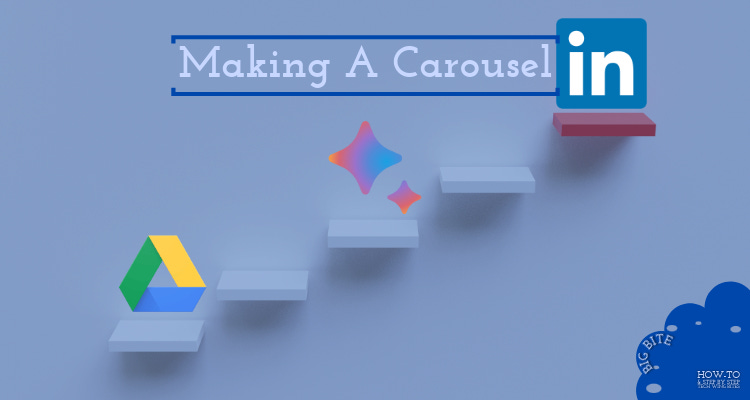Big Bite: Build a LinkedIn Carousel with AI, Google Slides & a Little Strategy
Here’s how to go from idea to scheduled post—without the stress
Think of this as your personal content factory machine. Instead of a single sad post, you’ll use ChatGPT or Gemini plus Google Slides to create a single page LinkedIn document carousel.
Why?
A recent Fiverr Small Business Month survey of nearly 6,000 owners found that 70% of small-business respondents spend less than 5 hours /week on marketing. That is the most current, large-sample figure available and aligns with (though slightly narrows) the 3-5-hour range you quoted. Learn More
What you need
Gemini, ChatGPT, CoPilot or Other chatbot
Google Account
LinkedIn Account
The How - How to Create Engaging LinkedIn Carousels Using AI 🚀
Step 1: Understand & Use The Prompt Prefix
A prompt is the text you enter into the chatbot. A prompt prefix is the prefix you add to the head of all or most of your prompts to maintain consistency.
Prompt Prefix example: "Match this tone: friendly, local and a bit of humor"
Full Prompt to enter into your chatbot:
"Match this tone: friendly, local and a bit of humor for a small business owner, help me write 3 engaging sentences for LinkedIn post about why I'm starting to use AI for my business, make it honest, curious, and inviting engagement. Keep it concise and to the point"
Step 2: Generate Your Post Idea
🔒 Security Note: Use your own photos, heavily AI modified or royalty free assets from Unsplash or Pexels. NEVER PUT ACTUAL CUSTOMER EMAIL OR PRIVATE INFO INTO AI CHAT
Copy and paste the response into your favorite text editor and make adjustments to fit your brand and your voice
Then submit the final proof into your chatbot
In the response from the chatbot, choose one from the result that is personal & best fits you—make any necessary tweaks
Keep reading with a 7-day free trial
Subscribe to Tech Wing Bites to keep reading this post and get 7 days of free access to the full post archives.